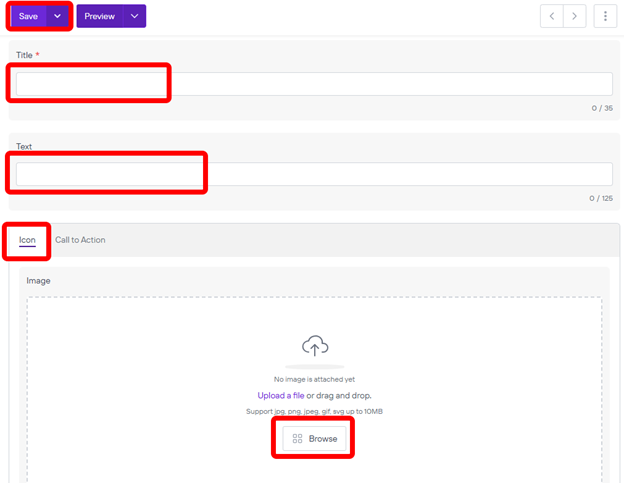Button Card Grid
Use to offer the user, calling, navigation or other cta at the same level. Cards offer use of icons.
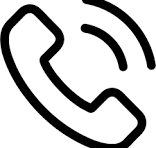
(531) 355-1234
Find a Clinic
Request an Appointment
Once you are on the page you are wanting to add content to go ahead and add the component by pressing Add Component.
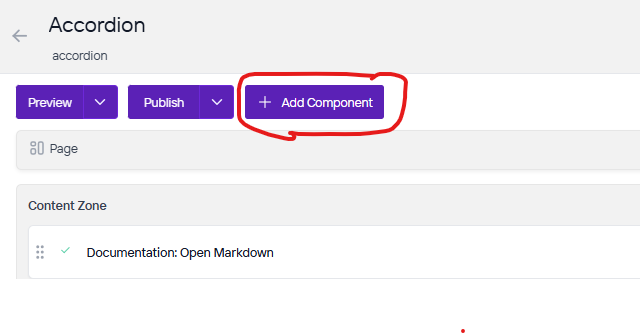
On the right side you will see the choices of components to add. Go ahead and you can either press the + button on the component you want to add or click, hold, and drag the component into the content zone. There is also a search bar as well if you are having trouble looking for any component.
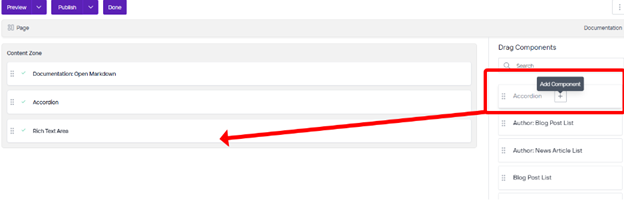
Before we can add items in the component you will first need to save it.
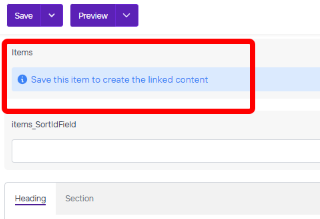
Go ahead and click on New.
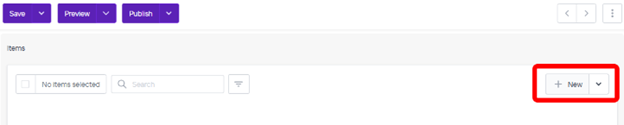
Now you will want to enter the title and fill out the text. Next you will want to add an icon. Depending on what site you are working on you will want to choose an image for your icon. If that image was uploaded to Agility you would use Image. If your images have been uploaded to Cloudinary you will use CloudinaryImage. Click browse and find the icon you are wanting to use. After you have done that press save. From here you can add as many as you want by repeating these steps again from adding New.