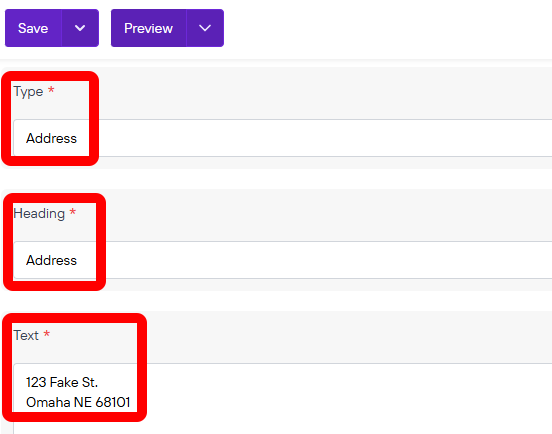Heading and Contact
This is the Heading and the contact information together
Test Heading Example 123
Once you are on the page you are wanting to add content to go ahead and add the component by pressing Add Component.
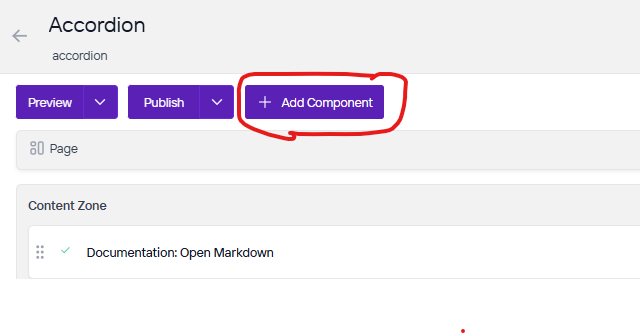
On the right side you will see the choices of components to add. Go ahead and you can either press the + button on the component you want to add or click, hold, and drag the component into the content zone. There is also a search bar as well if you are having trouble looking for any component.
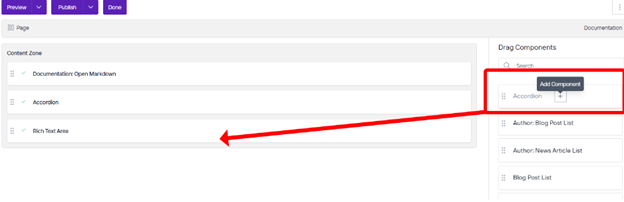
You will fill out the text for the name of the heading and adjust the level and style as needed.
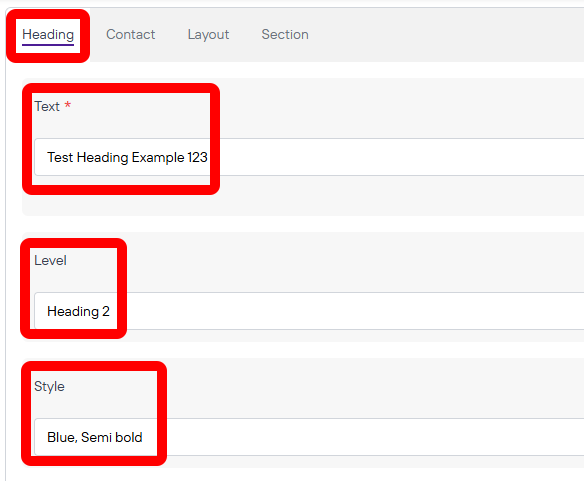
Next you will go to contact and from there you will press new. After you press new you will have the option to choose the type which are address, email, and phone. Choose what you are wanting to fill out and add new ones as needed for this heading. Once you are done press save.