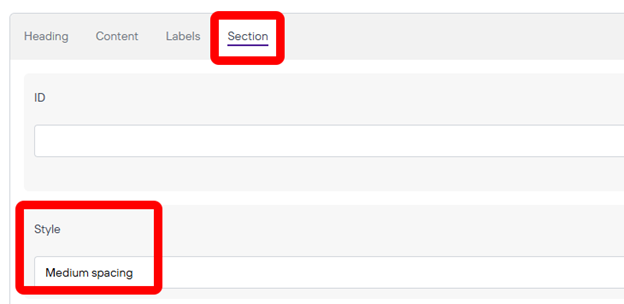Media Contact List
This component is for listing people with their contact information and picture.
Media Contact List
Once you are on the page you are wanting to add content to go ahead and add the component by pressing Add Component.
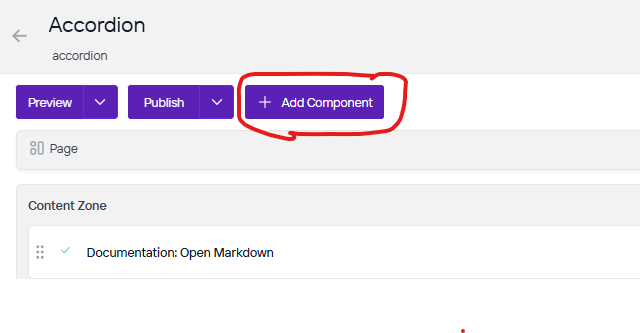
On the right side you will see the choices of components to add. Go ahead and you can either press the + button on the component you want to add or click, hold, and drag the component into the content zone. There is also a search bar as well if you are having trouble looking for any component.
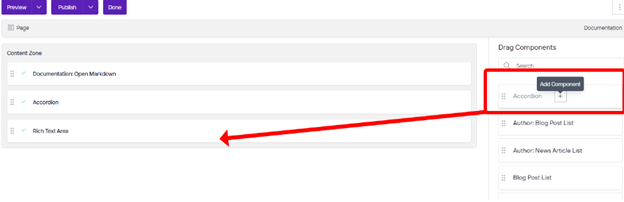
Under heading you will want to fill out the Text which will be the title of the Component and then you can change the level and style as you need to what you want it to be.
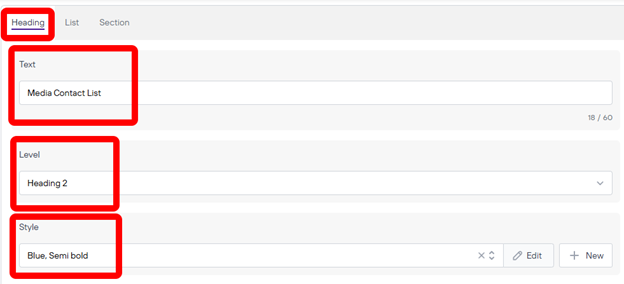
Next you will go to list and press on New to add People to this component.
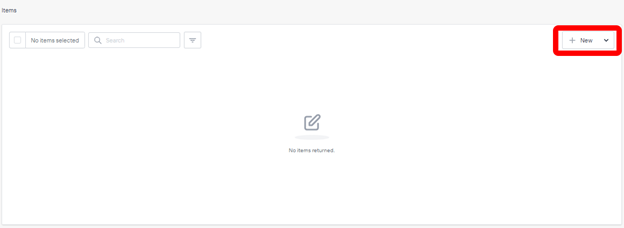
From here you will fill out the Name, their position, Phone Number, and email address. Also, you can add an image as well. Depending on what site you are on you will want to click Browse under image which is for images uploaded into Agility and add the Alt Text and Browse under Cloudinary is for images uploaded to Cloudinary. Once you are done press save.
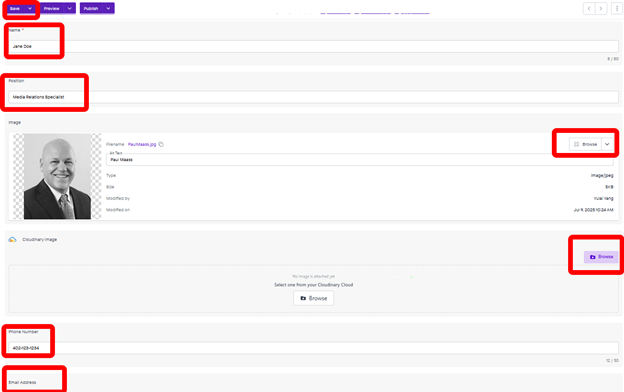
Now you can add as many people to this component as you want by repeating the same process above. Last you can go to section and change the style so that this component has some space between the next component or anything else on the page. Go ahead and press save when you are finished.