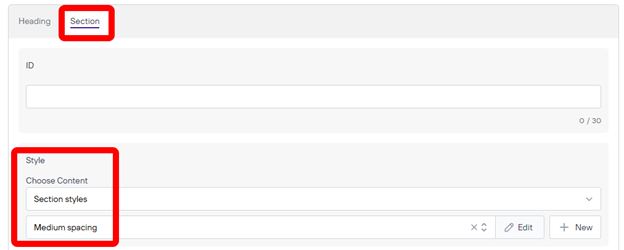Stay Connected
This component is adding contact information to anything you would like and being able to add more description for it.
Newsletter
Lorem ipsum dolor sit amet, consectetur adipiscing elit, sed do eiusmod tempor incididunt ut labore et dolore magna aliqua. Proin tortor purus platea sit eu id nisi litora libero. Neque vulputate consequat ac amet augue blandit maximus aliquet congue. Pharetra vestibulum posuere ornare faucibus fusce dictumst orci aenean eu facilisis ut volutpat commodo senectus purus himenaeos fames primis convallis nisi.
Once you are on the page you are wanting to add content to go ahead and add the component by pressing Add Component.
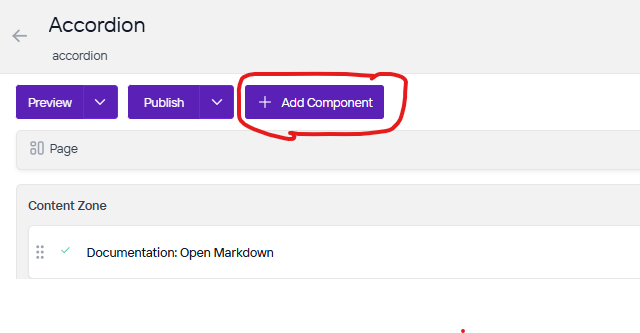
On the right side you will see the choices of components to add. Go ahead and you can either press the + button on the component you want to add or click, hold, and drag the component into the content zone. There is also a search bar as well if you are having trouble looking for any component.
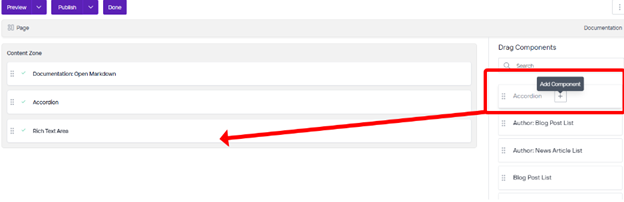
Go ahead and click on the component and fill out the Text and change the level and Style as needed.
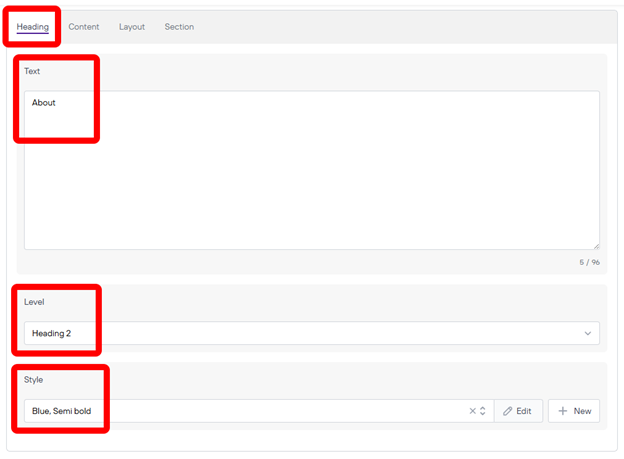
Under the Contact tab you will fill out the Address and Phone fields.
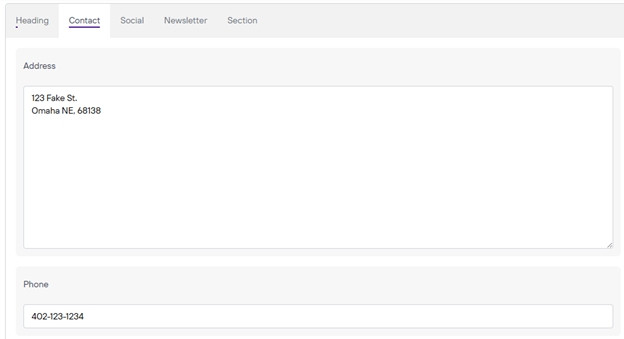
To add Social Media links under Social to this you will want to save this component first and the New button will appear. Once you do go ahead and click New.
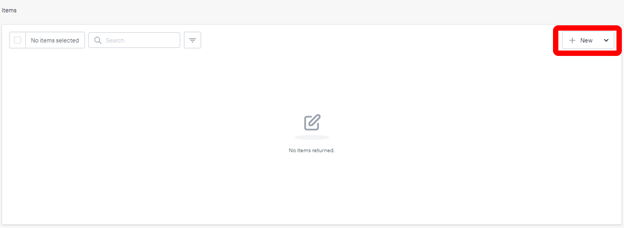
From here you will want to fill out the link to, the title of that link, if it will open in a new window or not, and last the Icon of this Social app. Depending on what website you are using your icon images maybe in Agiloft or in Cloudinary. Choose either Icon or Cloudinary icon to select your icon (fill out the Alt text if your image was uploaded to Agiloft). One you are done press save. From here you can add as many social media icons and links as you want by repeating this step. 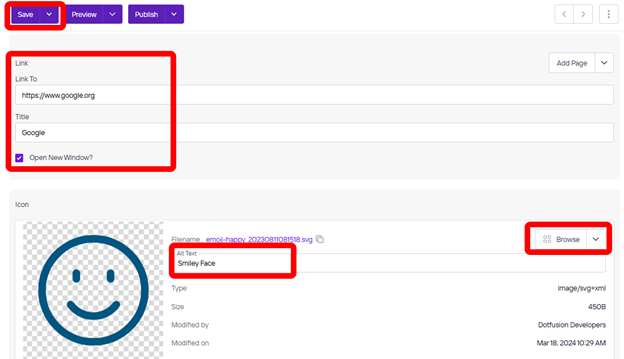
Next is the newsletter Tab where you can add a heading and text to this component as well that is optional. Fill out the Heading, Heading Style, Content and Content style.
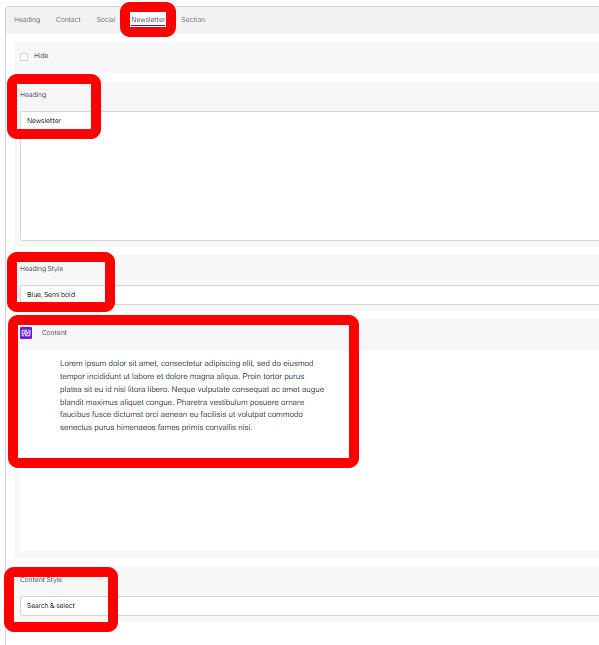
Next you can go to the Section Tab by scrolling down and Change the Style as needed so that you can make space between this component and other parts of the website. Once you are done press Save.