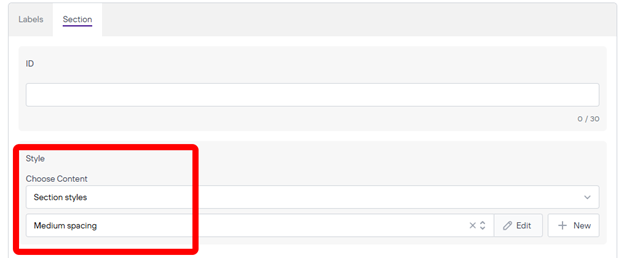Machine Readable File Grid
This component is used to have a title and a description to a download button which would link to a file to download in a grid that you can have as many as you need.
Once you are on the page you are wanting to add content to go ahead and add the component by pressing Add Component.
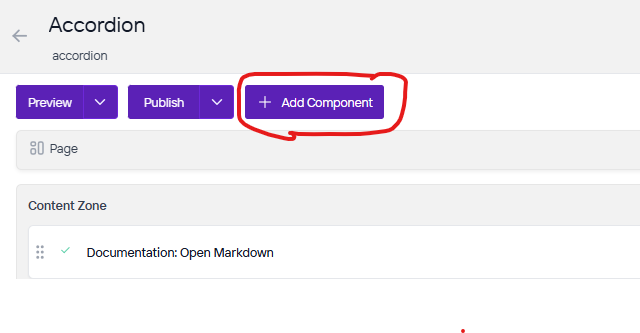
On the right side you will see the choices of components to add. Go ahead and you can either press the + button on the component you want to add or click, hold, and drag the component into the content zone. There is also a search bar as well if you are having trouble looking for any component.
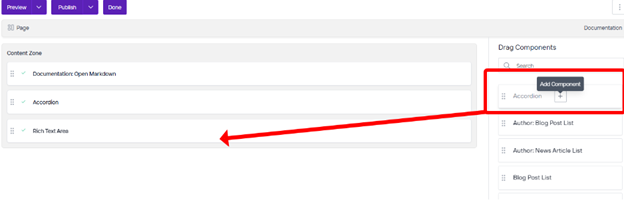
To add items to this component you will want to save this component first and then you will be able to add new items. Once you do go ahead and click New.
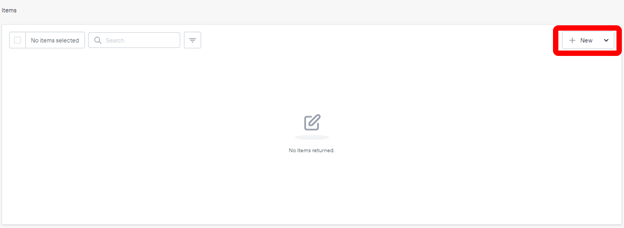
Now you will need to fill out the Title of the card, description, where it will link to and the Title of that link. Once you have filled out the fields press Save. From here you can add as many as you want of these to the component by pressing new and repeating the process.
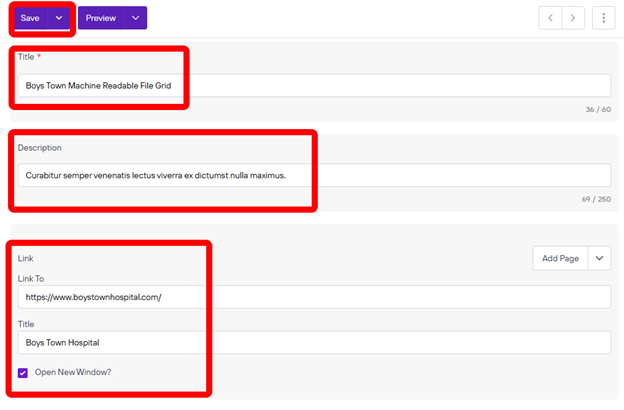
Next under Section you can change the style so that you can add space between components. Go to Style and choose Section Styles and change your style as needed.