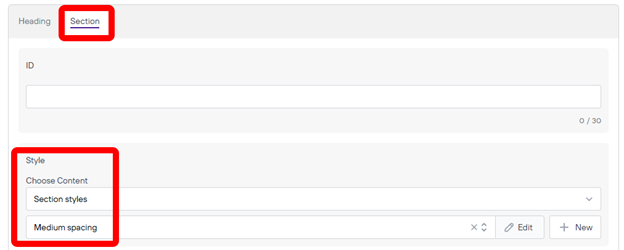Sponsor Grid
This component is for adding sponsor images to a page and each image is able of linking to a website or file
Once you are on the page you are wanting to add content to go ahead and add the component by pressing Add Component.
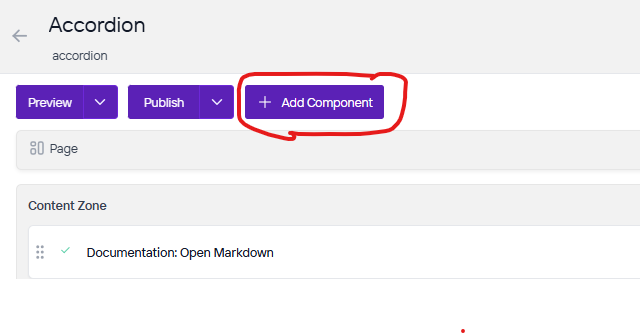
On the right side you will see the choices of components to add. Go ahead and you can either press the + button on the component you want to add or click, hold, and drag the component into the content zone. There is also a search bar as well if you are having trouble looking for any component.
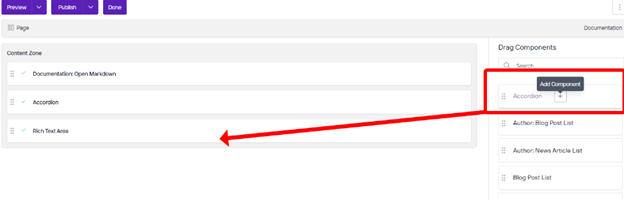
To add Sponsors to this you will want to save this component first and the New button will appear. Once you do go ahead and click New.
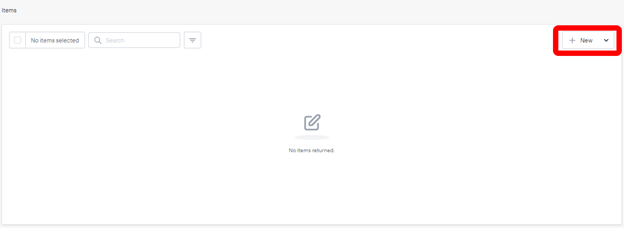
From here you will want to fill out the Name of this Sponsor and then add the Image of the Sponsor Logo. Depending on what site you are working on you will want to get the Image from Under Logo and press browse if your logo image is in Agility and fill out the Alt Text. If the logo is in Cloudinary you will want to click Browse under the Cloudinary Logo section. Last you will want to fill out where this Sponsor Image will link to and its title. Once you are done press save.
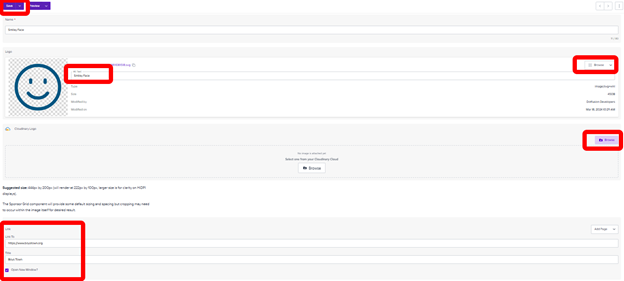
Next you can go to the Section Tab by scrolling down and Change the Style as needed so that you can make space between this component and other parts of the website. Once you are done press Save.