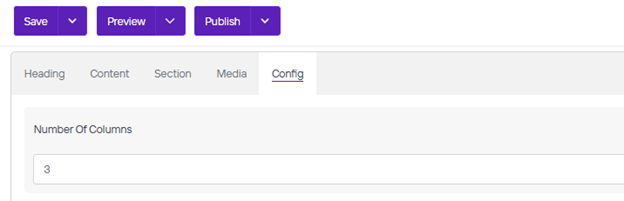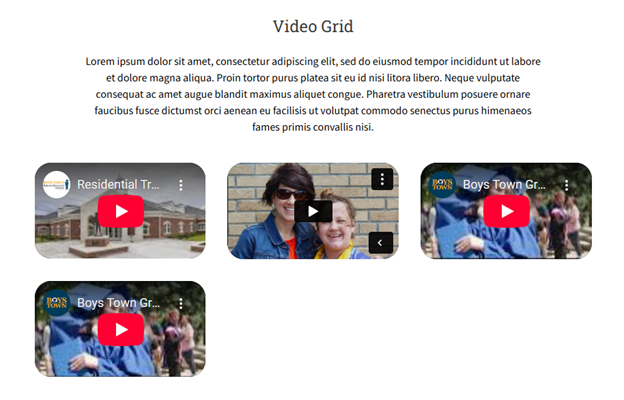Video Grid
This component is used to layout multiple videos in a grid on a page. Useful if you have many videos you want to showcase.
Video Grid
Lorem ipsum dolor sit amet, consectetur adipiscing elit, sed do eiusmod tempor incididunt ut labore et dolore magna aliqua. Proin tortor purus platea sit eu id nisi litora libero. Neque vulputate consequat ac amet augue blandit maximus aliquet congue. Pharetra vestibulum posuere ornare faucibus fusce dictumst orci aenean eu facilisis ut volutpat commodo senectus purus himenaeos fames primis convallis nisi.
Video Grid
Once you are on the page you are wanting to add content to go ahead and add the component by pressing Add Component.
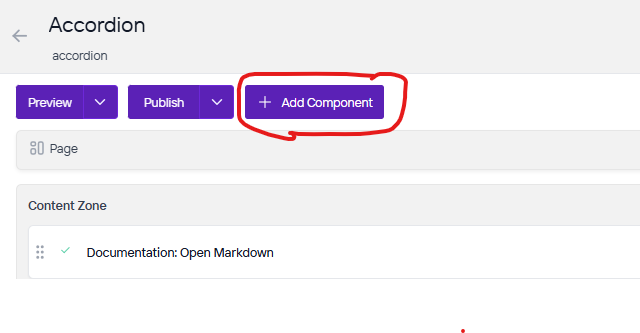
On the right side you will see the choices of components to add. Go ahead and you can either press the + button on the component you want to add or click, hold, and drag the component into the content zone. There is also a search bar as well if you are having trouble looking for any component.
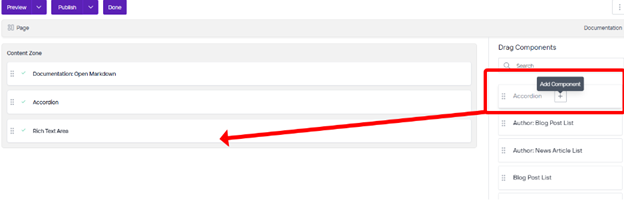
Go ahead and click on the component and fill out the Text and change the level and Style as needed.
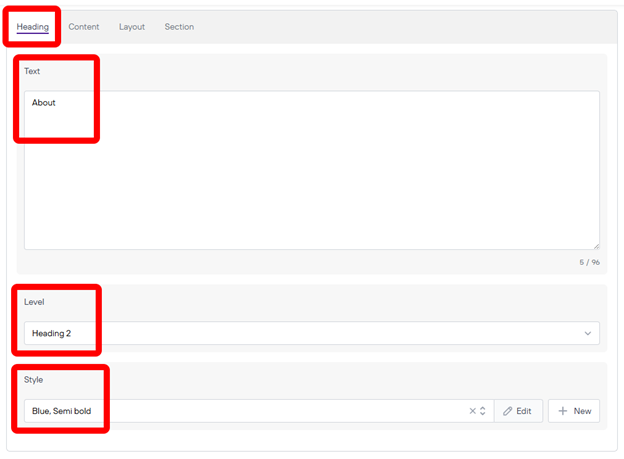
Next you will want to go to the content tab and you will fill out the text here if you have content to add here and can change the style as well.
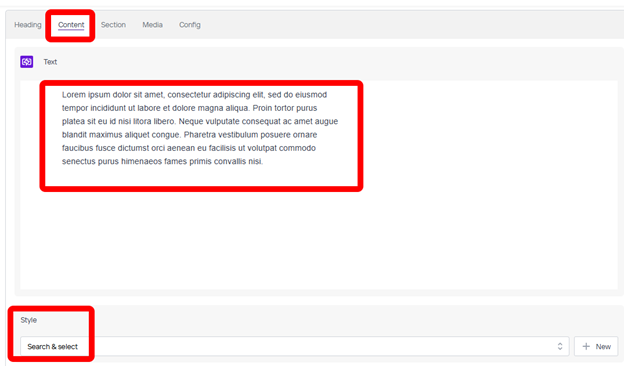
Next you can go to the Section Tab by scrolling down and Change the Style as needed so that you can make space between this component and other parts of the website. Once you are done press Save.
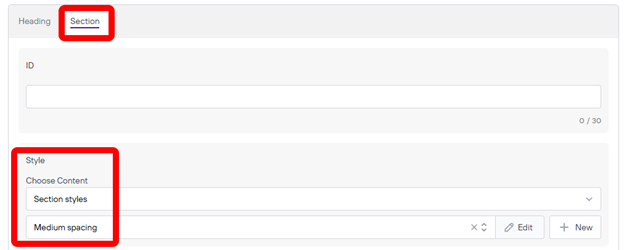
Next you will want to go to the Media tab and you will want to save the component to add videos to this grid. Once you have saved you should see the option to add New.
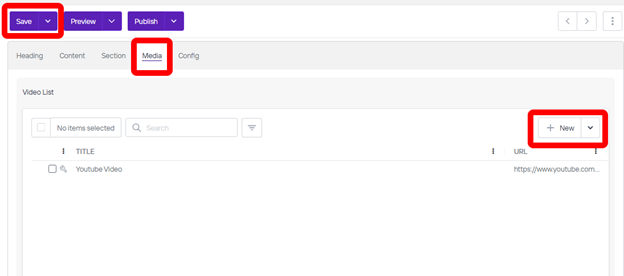
Too add a link you will fill out the fields you see available. Fill out what you would like to name the title and then put in the URL for the video. YouTube and Vimeo both work fine. Press save when you are done. From here you can repeat this process to keep adding more videos.
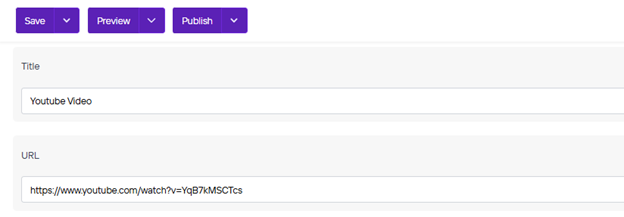
The last option you can change is the Config Tab. Here you can change the Number of Columns in which the videos will be laid out. Change these as needed to make the videos fit on the page without taking too much space or making the page too long.